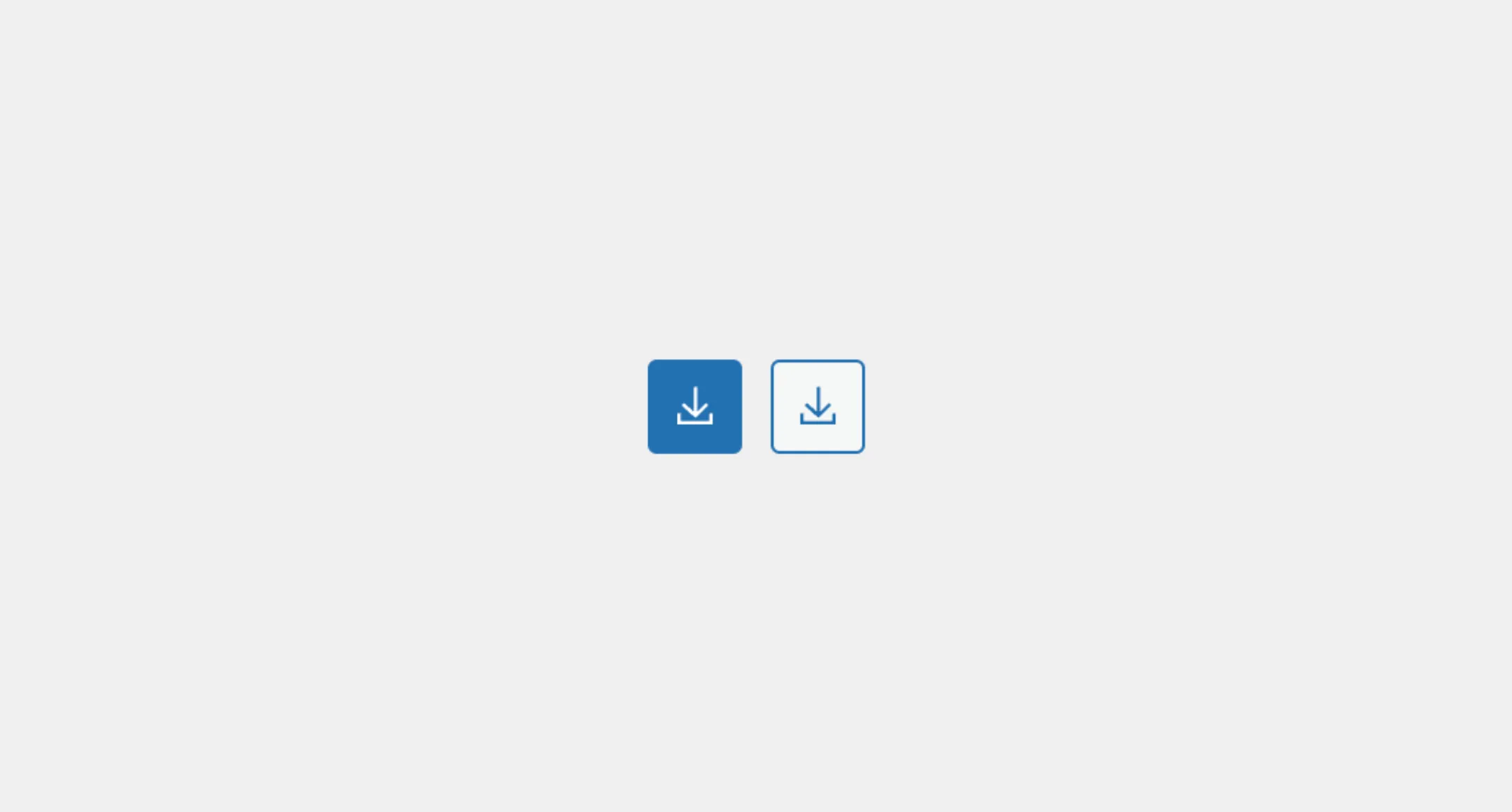IconButton
The IconButton component is used to render a button with an icon as the
content. It works like to the Button component. It has the variations and
the sizes, except the size will always has a 1:1 ratio. It is typically used
when space is or may be limited such as in a toolbar, a dialog, or a
navigation.
Usage
To use it in your app, import the IconButton from the package. You will also need an icon library for the icon. We recommend the official WordPress icon component @wordpress/icons.
import { Icon, cloudUpload } from "@wordpress/icons";import { IconButton } from "@syntatis/kubrick";
<IconButton label="Upload"> <Icon icon={cloudUpload} /></IconButton>;Types
Similar to the Button component, the IconButton component will behave as the button type, by default. You can change the button type using the type prop, for example, to render it as a submit button:
<IconButton label="Upload" type="submit"> <Icon icon={cloudUpload} /></IconButton>Disabled
You can also make the button disabled with the isDisabled prop. This is useful when the button shouldn’t be clickable, such as when a form is incomplete or the user lacks permission to perform an action.
<IconButton label="Upload" isDisabled> <Icon icon={cloudUpload} /></IconButton>Variants
The IconButton component comes with two variants, primary (default) and secondary, that you can choose from. You can use the variant prop change it to the secondary variant to match the button’s role.
<IconButton label="Upload" variant="secondary"> <Icon icon={cloudUpload} /></IconButton>Sizes
Aside of the variants, the IconButton component also comes with different sizes that you can choose from. You can change it to small, large, and hero to match its significance or the surrounding sizes of the button.
<IconButton label="Upload" size="small"> <Icon icon={cloudUpload} /></IconButton>Styles
The IconButton component has static classes, prefixed with .kubrick-IconButton-. You can use these static classes to
select and customize the component and its elements.
| Selector | Description |
|---|---|
root | The root element of the button. |
Events
The IconButton component will emit some events on user
interactions. You can handle these events by passing a function as a
callback to the following props:
| Event | Description |
|---|---|
onPress | Triggered when the button is clicked. The callback function will receive the click event as an argument. |
onHoverChange | Triggered when the button is hovered. The callback function will receive a boolean indicating if the button is hovered. |
onFocusChange | Triggered when the button receives or loses focus. The callback function will receive a boolean indicating if the button is focused. |
Let’s assume you have an app with an IconButton. When the user hover the button, you want to change the icon. You can do this by using the onHoverChange prop, for example:
import { useState } from "react";
function App() { const [isHovered, setIsHovered] = useState(false);
<IconButton label="Upload" onHoverChange={setIsHovered}> <Icon icon={isHovered ? cloudUpload : cloudUploadAlt} /> </IconButton>;}